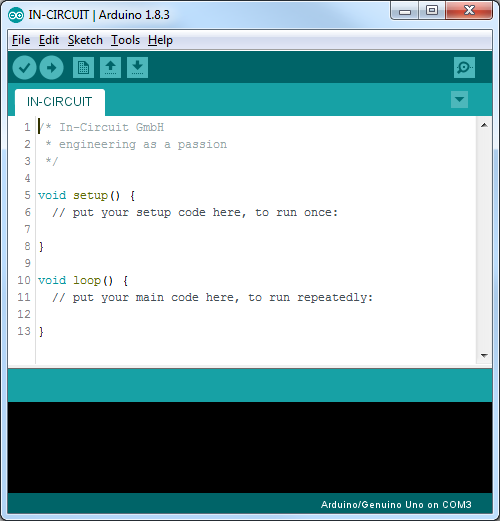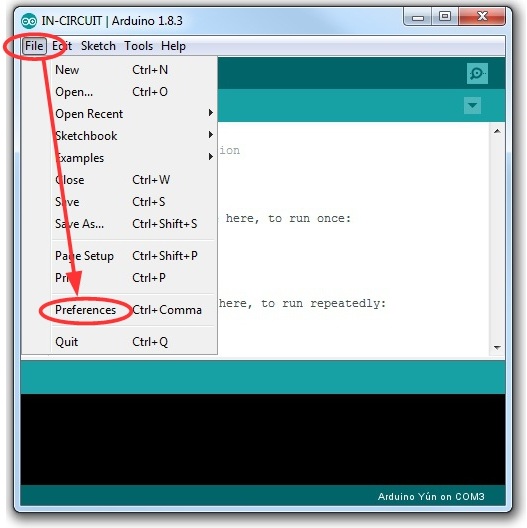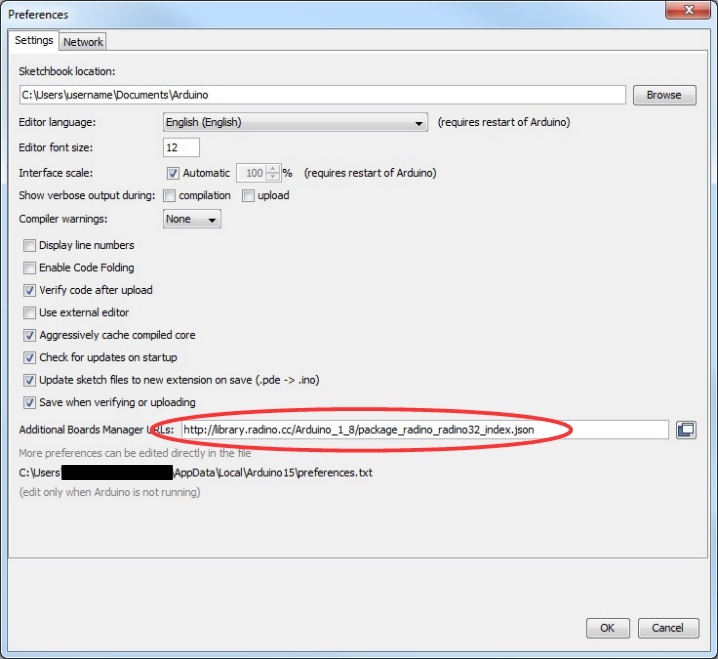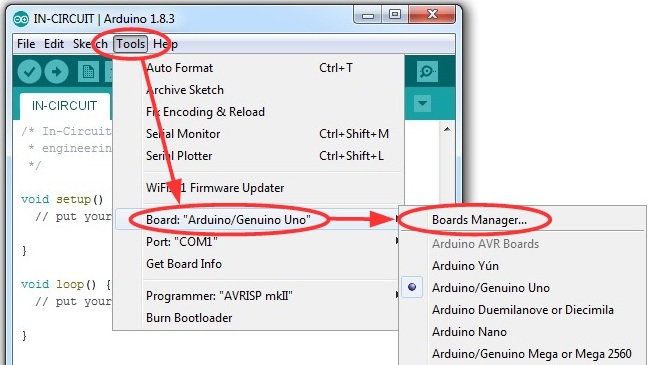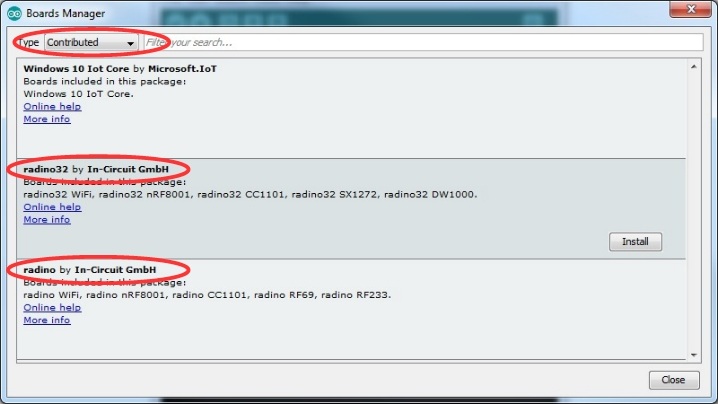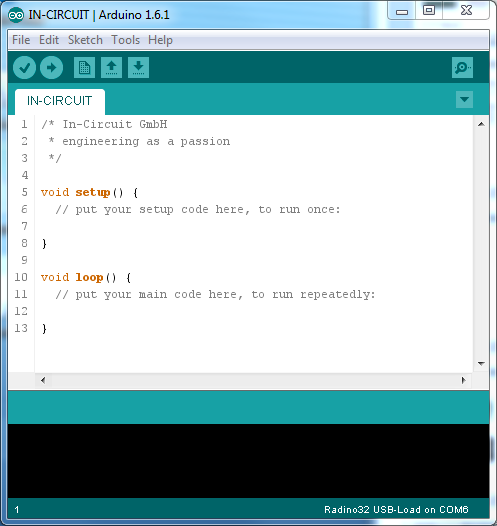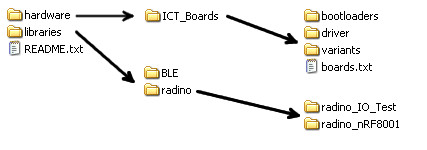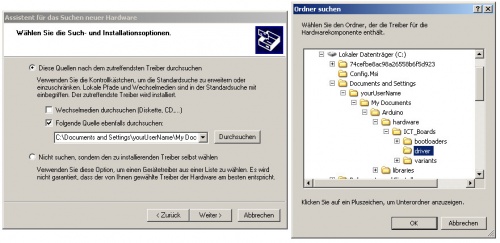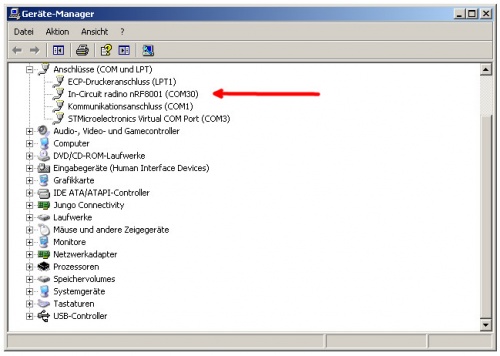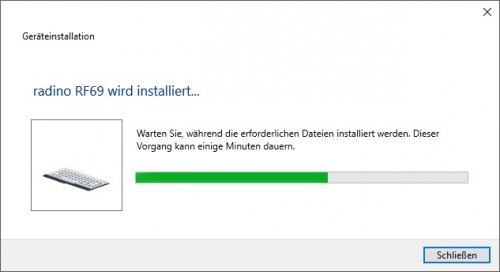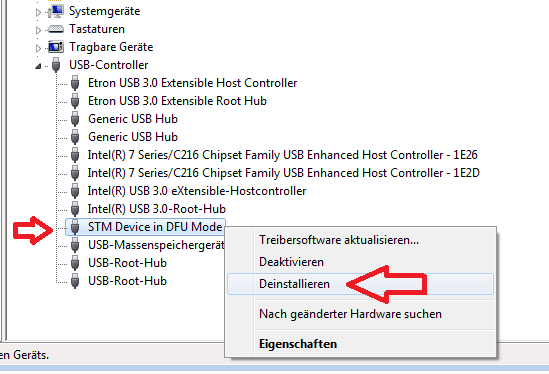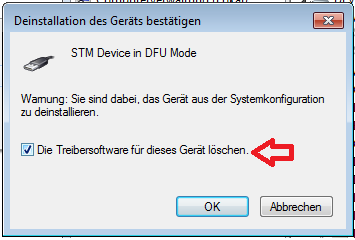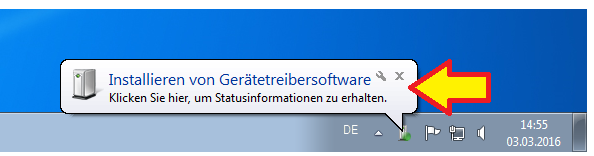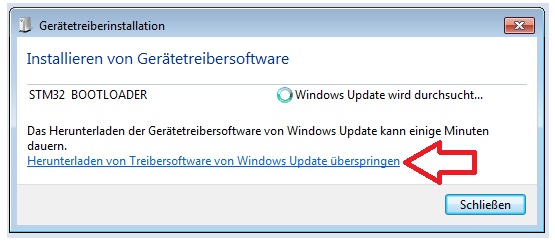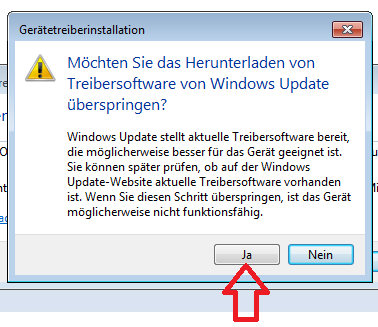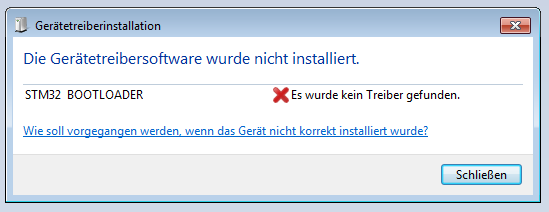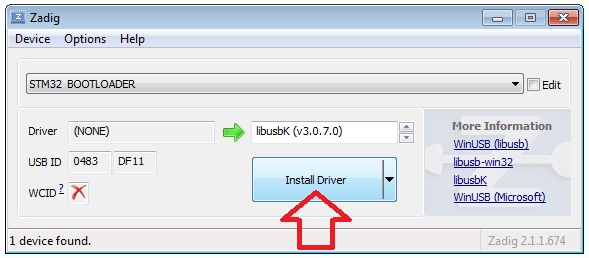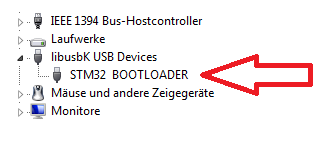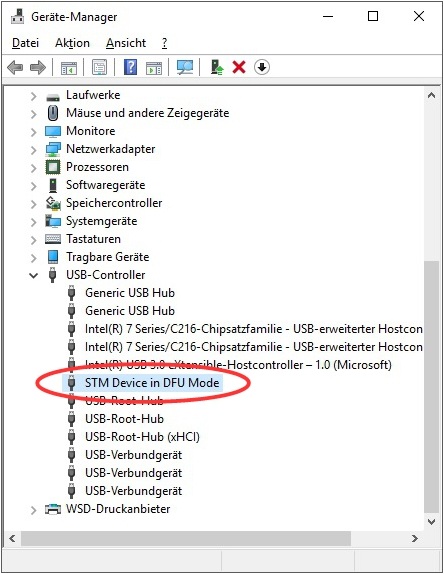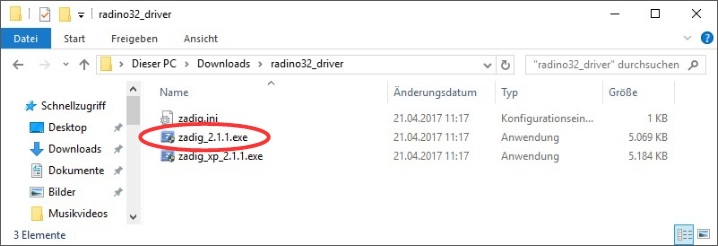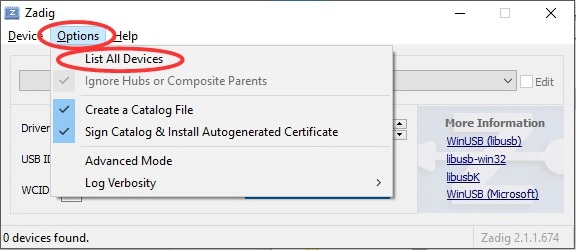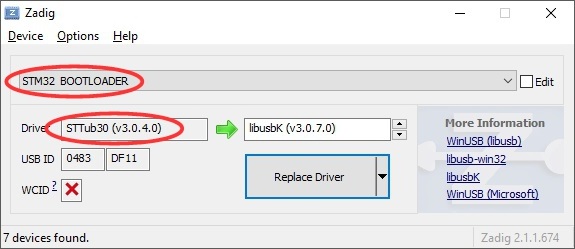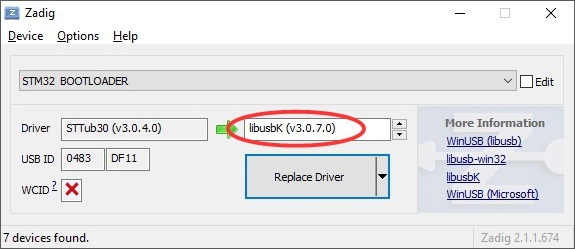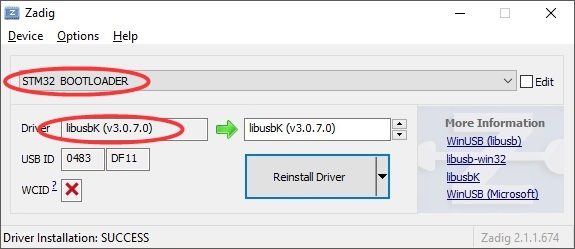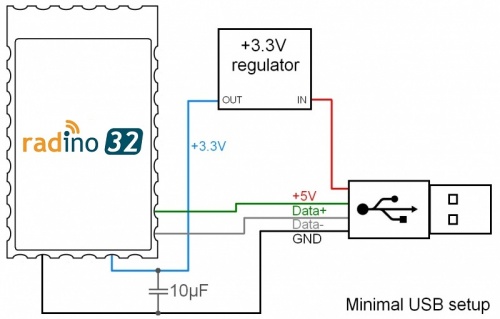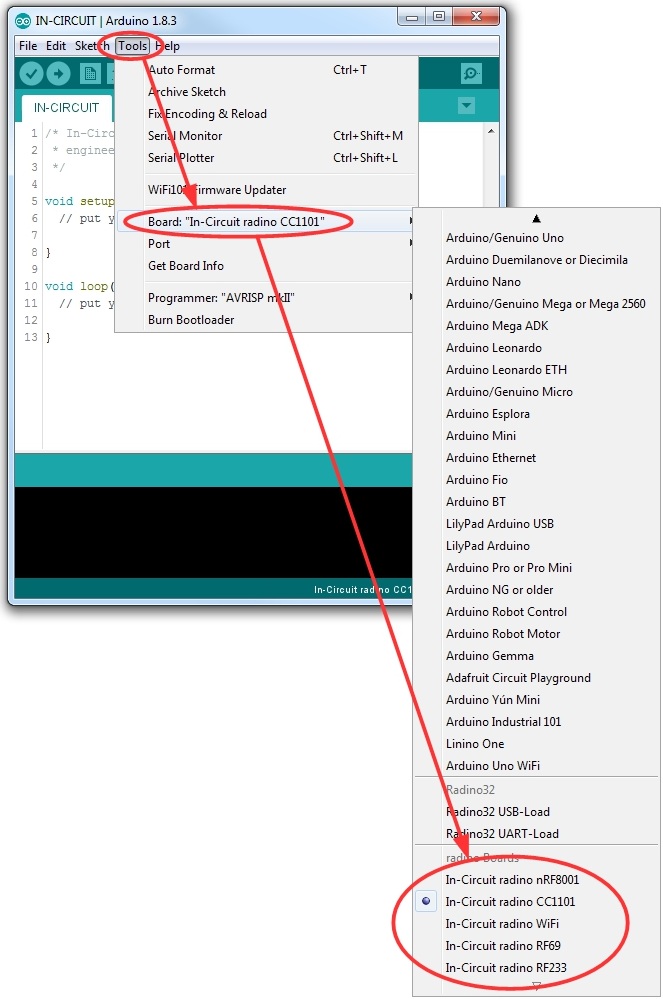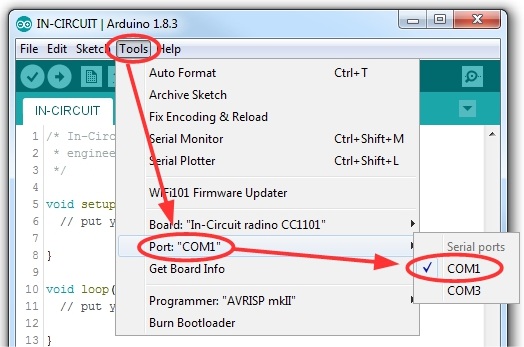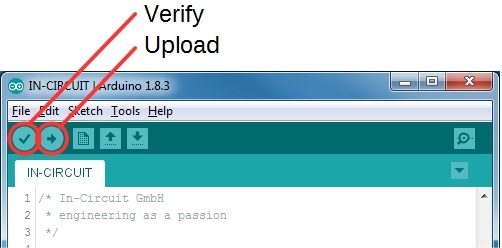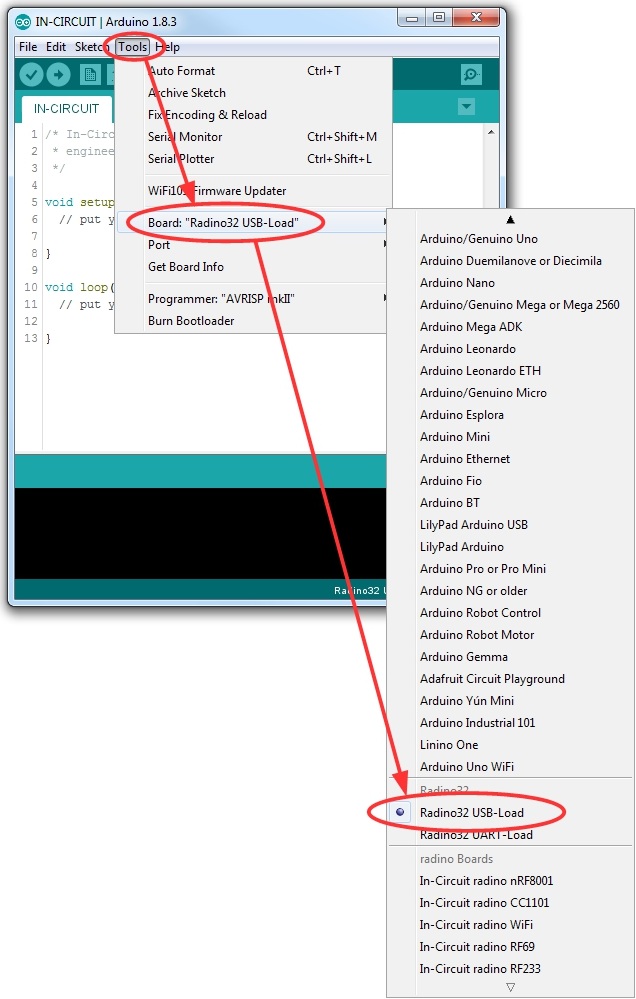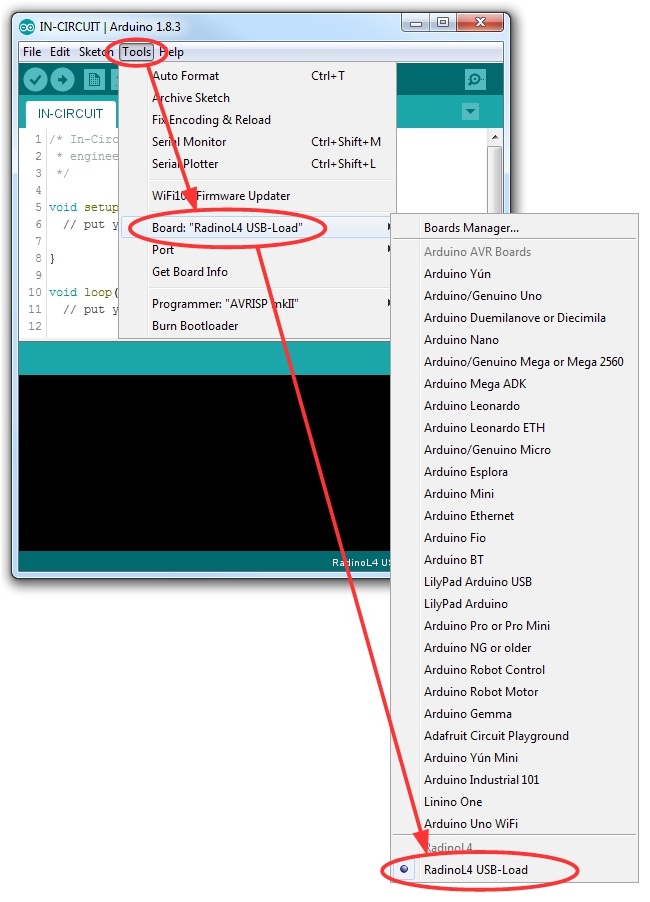radino/radino32 software
This page discripes how to install the Arduino IDE, add our radino library and install an example on a radino, radino32 and radinoL4.
Install Arduino IDE and radino library
Install Arduino IDE 1.8.3 and radino library via Boards Manager
- Download the Arduino IDE 1.8.3 (direct download link from arduino.cc: Windows Installer, Windows Zipfile ,MAC OS X, Linux (32bit), Linux (64bit)) or current Arduino IDE from arduino.cc.
- Our Boards Manager file is tested with Arduino IDE 1.8.3
- Newer versions of the Arduino IDE are untested so far
- Install or unzip the Arduino IDE on your computer
- Now start Arduino IDE. If installed properly, a windows like this should open:
- For more informations about the radino library visit: Arduino IDE version 1.8
- For the Arduino Boards Manager our library URL needs copied to Additional Boards Manager URLs option at the Arduino IDE preferences.
http://library.radino.cc/Arduino_1_8/package_radino_radino32_index.json
- Open the Arduino Boards Manager, select the Category Contributed and install your required library
- Linux and macOS will be need dfu-util
- For more informations: dfu-util.sourceforge.net
- For macOS: Install information for dfu-util on macOS
- For Debian: Install information for dfu-util on Debian
- For Ubuntu: Install information for dfu-util on Ubuntu
- At Linux you may follow these steps: radino & Linux
Install Arduino IDE 1.6.1 and radino library
- Download the Arduino IDE 1.6.1 from arduino.cc (direct download link from arduino.cc: Windows Installer, Windows Zip file, Mac OS X, Linux (32bit), Linux (64bit))
- Our library currently is incompatible with later versions of the Arduino IDE.
- Our radinoL4 library is only available for Arduino Boards Manager (visit: Install Arduino IDE 1.8.3 and radino library via Boards Manager)
- Install or unzip the Arduino IDE on your computer
- Now start Arduino IDE. If installed properly, a windows like this should open:
- Download the latest radino library from Downloadpage for radino library
- Unzip the downloaded file, after it you now have two folders (hardware and libraries) and a file (README.txt):
- Now copy both folders into your main Arduino-Sketch folder.
This folder was specially defined during installation or has one of the following default paths (english and german):
My Documents\Arduino C:\Documents and Settings\yourUserName\My Documents\Arduino C:\Users\yourUserName\Documents\Arduino
Eigene Dateien\Arduino C:\Dokumente und Einstellungen\ihrBenutzerName\Eigene Dateien\Arduino C:\Benutzer\ihrBenutzerName\Eigene Dateien\Arduino
- Linux and macOS will be need dfu-util
- For more informations: dfu-util.sourceforge.net
Install dfu-util on macOS
The dfu-util homepage shows two ways for installing dfu-util on macOS. We prefere the way with Homebrew. Open the terminal and type the command from Homebrew.
/usr/bin/ruby -e "$(curl -fsSL https://raw.githubusercontent.com/Homebrew/install/master/install)"
Follow the instructions and install Homebrew. Afterwards dfu-util can be install via Homwbrew.
brew install dfu-util
Install dfu-util on Debian
On Debian add one of the listed mirrors from packages.debian.org to your /etc/apt/sources.list like this
deb http://ftp.de.debian.org/debian stretch main
Now you can install dfu-util with apt-get
sudo apt-get install dfu-util
Tested with Debian 8.7
Install dfu-util on Ubuntu
UNTESTED
On Ubuntu add one of the listed mirrors from packages.ubuntu.com to your /etc/apt/sources.list like this
deb http://de.archive.ubuntu.com/ubuntu trusty main universe
Now you can install dfu-util with apt-get
sudo apt-get install dfu-util
On Lubuntu 17.04 dfu-util can be installed directly with apt-get (tested)
sudo apt-get install dfu-util
Install driver
Driver for radino
Driver for radino at Windows 7
- When you connect Radino to your PC for the first time, a driver installation is required.
If asked for the driver, just point the driver installer tool to the radino driver folder "%ARDUINO_APPDATA_FOLDER%/hardware/ICT_Boards/avr/driver" (only Arduino IDE 1.6.1) or radino_driver.zip
- Your computer now assigns a serial port. You can see a new com port in windows device manager:
Driver for radino at Windows 10
- Windows 10 will install the correct driver automatically (tested with Windows 10 Version 1607 (Build 14393.1198)).
Driver for radino32
This manual is valid for radino32 and radinoL4.
Windows will automatically install the wrong bootloader driver for radino32 and radinoL4. Please follow the instructions for Windows 7 oder Windows 10.
Install virtual com port driver
- ST offers drivers for the stm32s virtual com port (USB UART) on their website http://www.st.com. Find them by searching for virtual com port driver
- The radino32 only activates the USB Hardware if a "Serial.begin();" is contained within the uploaded sketch.
- Some setup versions of the driver available on ST's website only extract the installer files to your program folder and need to be executed manually afterwards.
- Direct link to the drivers page: http://www.st.com/web/en/catalog/tools/PF257938
Install bootloader driver
Install bootloader driver at Windows 7
- After entering the Bootloader windows will detect the new device.
- Use the zadig driver installation tool under "%ARDUINO_APPDATA_FOLDER%/hardware/ICT_Boards/stm32l1/driver/win" (only Arduino IDE 1.6.1) or radino32_driver.zip to install drivers for the STM32 Bootloader.
- Make sure within the installation tool "libusbK (v3.0.7.0)" is selected.
- see Wrong bootlaoder driver with Windows 7 for detailed version
Wrong bootloader driver with Windows 7
- Windows 7 usually installs the wrong driver for radino32 automatically - this guide shows how to remove the wrong driver and install the right one.
Uninstall wrong driver
- Open the device manager
- Within section USB-Controller look for STM Device in DFU Mode
- If you formerly used another device from ST and installed a driver package, the device STM32_BOOTLOADER within another section might be the one to look for.
- Right-click on that entry and choose Uninstall
- In the upcoming window check the box and click OK
- Now disconnect the radino32 from your PC (remove the USB connection)
Reconnect radino 32 carefully
- Reconnect your radino32 via USB to your PC - Windows 7 will now attempt to re-install the wrong driver
- click on the pop-up window that appears on the bottom right (don't close it)
- Click on the link to cancel driver-installation
- And confirm
- Windows driver installation was cancelled
Install new driver
- Use the zadig driver installation tool under "%ARDUINO_APPDATA_FOLDER%/hardware/ICT_Boards/stm32l1/driver/win" (only Arduino IDE 1.6.1) or radino32_driver.zip to install drivers for the STM32 Bootloader.
- Make sure within the installation tool "libusbK (v3.0.7.0)" is selected.
- Now run zadig driver installation to install radino32 driver
- The installer recognizes the STM32 BOOTLOADER - now select libusbK and run Install Driver
- The device-manager now shows your radino32 as STM32 BOOTLOADER within section libusbK USB Devices
- The radino32 driver is now installed successfully on Windows 7
Install bootloader driver at Windows 10
- After entering the Bootloader windows will detect the new device and installs the wrong driver for radino32 automatically.
- Use the zadig driver installation tool under radino32_driver.zip to install the correct drivers for the STM32 Bootloader.
- Select "List all Devices" under Options to show all connected USB devices.
- Select STM32 BOOTLOADER
- zadig will display the wrong driver for the STM32 BOOTLOADER.
- Make sure within the installation tool "libusbK (v3.0.7.0)" is selected.
- Click on "Replace Driver" to install the correct driver.
- After installation the correct driver is displayed.
Minimal USB connection
Minimal USB connection for radino
- The Figure shows the minimal USB setup for radino:
Minimal USB connection for radino32
- The Figure shows the minimal USB setup for radino32 and radinoL4:
How to upload a sketch
Upload sketch on radino
- Open Arduino IDE and select one of the variuos available example sketches for radino
- Choose your corresponding radino to which you want to upload the sketch:
- Select the corresponding serial port
- Upload your sketch
- At Linux it can lead to problems with the upload
- Please follow radino & Linux
Upload sketch on radino32
Set the radino32 to bootloader
- Method 1:
- Pull pin "BOOT_SEL" high (You can achieve this by shortening the pin with "VCC" directly besides it).
- Apply a high pulse to pin "RESET".
- Release pin "BOOT_SEL".
- Method 2:
- Disable supply voltage to the module.
- Pull pin "BOOT_SEL" high (You can achieve this by shortening the pin with "VCC" derectly besides it).
- Apply supply voltage.
- Release pin "BOOT_SEL".
- Method 3:
- this method works on modules that contain a BSL-button (e.g. radino Leonardo, radino Spider RP-SMA, radino USB Stick, radino RS485/RS232-Bridge IP65, radino DinRail Adapter)
- Apply supply voltage.
- Press & hold BSL- and RESET-Button
- Release RESET-button
- Release BSL-button
- (repeat these steps if your radino doesn't enter bootloader mode right away.)
Upload sketch
- Open Arduino IDE and select one of the variuos available example sketches for radino32
- For stm32 based modules the COM Port is not used while uploading a sketch and does not have to be set at all
- Choose radino32 USB-Load to upload the sketch to radino32 via USB:
- Set the radino32 to Bootloader
- Upload your sketch
Upload sketch on radinoL4
Set the radinoL4 to bootloader
- Set the radinoL4 to bootloader (same like radino32: Set the radino32 to bootloader)
Upload sketch
- Open Arduino IDE and select one of the variuos available example sketches for radinoL4
- For stm32 based modules the COM Port is not used while uploading a sketch and does not have to be set at all
- Choose radinoL4 USB-Load to upload the sketch to radinoL4 via USB:
- Set the radinoL4 to Bootloader
- Upload your sketch
How to upload a binary file
You can upload a binary file to your radino or radino32 without using the Arduino IDE.
Upload binary on radino
You require an existing .hex file and avrdude for radino modules.
- Get the radino bootloader serial port
- Force the radino into bootloader by pressing reset button twice
- Now the L-LED should fading and the correct serial port will be visible
- Set up your avrdude command
- for Windows (tested with Windows 7 and avrdude 5.10)
avrdude -v -p atmega32u4 -c avr109 -P[bootloader_com_port] -b57600 -D -U flash:w:[path_to_file]\[your_hex_file]:i
- for Linux (tested with Debian 8.7 and avrdude 6.3)
avrdude -C/[avrdude_config_path]/avrdude.conf -v -patmega32u4 -cavr109 -P[bootloader_tty_port] -b57600 -D -V -Uflash:w:[path_to_file]/[your_hex_file]:i
- Force the radino into bootloader by pressing reset button twice, wait one or two seconds and send the avrdude command
Now your radino gets flashed.
For flashing without without manually pressing the reset button, visit Nicholas Kell´s page.
Upload binary on radino32
You require an existing .bin file and and the stm32_flash_manual_win.zip file from Downloads.
- Extract the .zip file into a new folder
- Copy your binary file into the new folder and rename it to 'Firmware.bin'
- With flash_serial.bat the correct com port should be set at flash_serial.bat line 3. USB should only used as power supply without connection to a PC.
- Set the radino32 to bootlaoder
- Run flash_serial.bat oder flash_usb.bat by double-click
Tested with Windows 7 and USB-A UART Bridge CP2102 / USB-A UART Bridge CP2104
Common problems
Installing the radino libraries via "Sketch" -> "Include Library" will not work
If you try to install the radino library in the Arduino IDE via "Sketch" -> "Include Library" they will not be placed in the right place.
Instead you have to copy the folders inside the zip file directly to the main Arduino-Sketch folder.
After uploading a sketch the radino module is no longer recognized by the operating system
This happens for example if your sketch allocates too much memory or if the upload was interrupted and prevents the USB driver within the radino module to function correctly.
Make sure you selected the correct board under "Tools"->"Board".
Usually uploading a corrected sketch to the module fixes this issue. You may have to use the double reset method mentioned at the topic "Uploading a sketch through the Arduino IDE fails" below.
Uploading a sketch through the arduino IDE fails
Enable verbose output via "File->Preferences" select checkboxes "compilation" and "upload" near "Show verbose output during:".
Check verbose error messages during compilation and upload.
- Arduino IDE successfully finds the COM port but avrdude stops after an output like
Connecting to programmer: .avrdude: Send: . [1b] avrdude: Send: S [53] avrdude: Recv:
- How to fix:
- Force the arduino into bootloader by pressing reset button twice when the arduino IDE starts scanning the COM ports.
- Arduino IDE successfully finds the COM port but avrdude stops after an output like
avrdude: ser_send(): write error: sorry no info avail
- How to fix:
- Force the arduino into bootloader by pressing reset button twice when the arduino IDE starts scanning the COM ports.
- Arduino IDE fails after scanning the COM ports with an message like
processing.app.debug.RunnerException: Couldn’t find a Leonardo on the selected port. Check that you have the correct port selected.
- How to fix:
- -> Force the arduino into bootloader by pressing reset button twice when avrdude starts scanning the COM ports
- -> Disconnect the arduino from USB and reconnect after some seconds
- -> Maybe a restart of the arduino IDE is necessary.
Windows 8 refuses to install Arduino / radino drivers
When using Windows 8, radino driver installation may be refused because of the missing digital signature.
The following tuturial describes a possible solution to install radino drivers (hardware drivers without digital signature) properly on Windows 8:
Drivers for radino module and radino bootloader will be installed separately. As mentioned above, you can force your radino to enter bootloader-mode by pressing reset button twice. Your computer will then recognize your radino bootloader.
radino & Linux
Some users experienced problems while trying to upload new sketches to their radino modules. A conflict with the ModemManager prevents succesful uploads. When entering bootloader-mode, the ModemManager immediately sends random data to the radino, which will prevent proper uploading.
- To fix this issue, a UDEV-file can be created, located in
/etc/udev/rules.d/70-modemmanager-ignore-radino.rules
which holds the following content
ACTION!="add|change", GOTO="ignore_radino_end"
SUBSYSTEM!="usb", GOTO="ignore_radino_end"
ENV{DEVTYPE}!="usb_device", GOTO="ignore_radino_end"
# Ignore ICT products.
ATTRS{idVendor}=="1da9", ENV{ID_MM_DEVICE_IGNORE}="1"
LABEL="ignore_radino_end"
The ModemManager will now ignore all In-Circuit products (like radino). You can now upload your sketches as usual, using Arduino IDE.
If an upload fails with follow output:
[...] Caused by: processing.app.SerialException: Fehler beim Ansprechen des seriellen Ports "/dev/ttyACM0". [...] Caused by: jssc.SerialPortException: Port name - /dev/ttyACM0; Method name - openPort(); Exception type - Permission denied. [...]
Follow command need to be execute.
sudo adduser <username> dialout
After a relog the upload should be work.
radino32 USB connection fails
Make sure you installed the proper drivers as pointed out under Install bootloader driver and Getting USB serial drivers
The USB Bootloader and USB Serial on the radino32s stm32 currently are not perfectly stable.
- Mostly the operating system successfully recognizes the device after replugging the radino32 USB several times
- Some USB setups showed to not work at all. Try using a different USB-Port, -Hub, -Cable combination
radino32 upload with USB-Load fails
If your upload with radino32 USB-Load fails with follow message, please update your radino library to version 25 or higher.
Error during download get_status