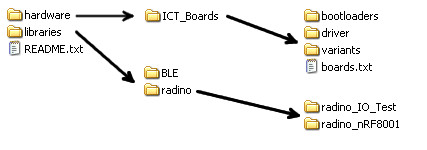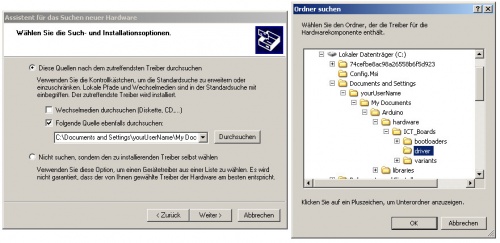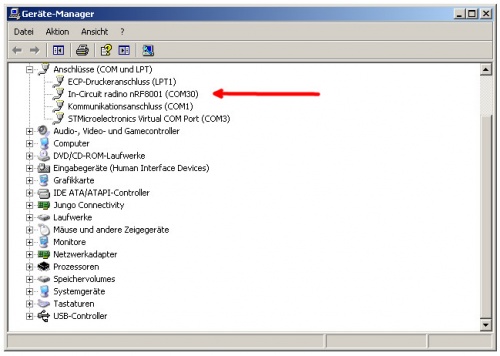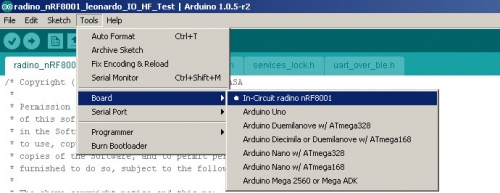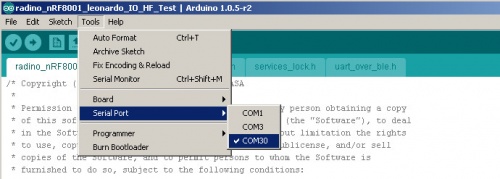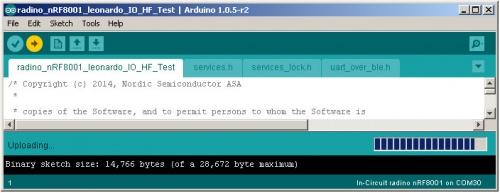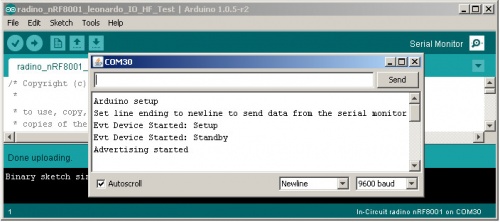Difference between revisions of "radino software"
From InCircuit
| Line 44: | Line 44: | ||
== sketch upload == | == sketch upload == | ||
| − | *Open Arduino IDE and select one of the variuos available example sketches for | + | *Open Arduino IDE and select one of the variuos available example sketches for radino: |
<br/> | <br/> | ||
[[File:arduino_ide_example.jpg|center|500px|Arduino IDE Example]] | [[File:arduino_ide_example.jpg|center|500px|Arduino IDE Example]] | ||
Revision as of 14:12, 15 October 2014
Contents |
Arduino IDE
- Visit http://www.arduino.cc/en/Main/Software and download the latest version of Arduino IDE
- Install Arduino IDE on your computer
- Now start Arduino IDE. If installed properly, a windows like this should open:
radino support files
- Visit http://www.in-circuit.de/ or http://www.radino.cc/ to download the latest In-Circuit Arduino SW Support Package
- Unzip the downloaded file, after it you now have two folders (hardware and libraries) and a file (README.txt):
- Now copy both folders into your main Arduino-Sketch folder.
This folder was specially defined during installation or has one of the following default paths (english and german):
My Documents\Arduino C:\Documents and Settings\yourUserName\My Documents\Arduino C:\Users\yourUserName\Documents\Arduino
Eigene Dateien\Arduino C:\Dokumente und Einstellungen\ihrBenutzerName\Eigene Dateien\Arduino C:\Benutzer\ihrBenutzerName\Eigene Dateien\Arduino
radino connection
- The Figure shows minimal USB setup:
driver and serial port
- When first using radino, a driver installation is required.
If asked for the driver, just point the driver installer tool to the radino driver folder:
- Your computer now assigns a serial port.You can see a new com port in windows device manager:
sketch upload
- Open Arduino IDE and select one of the variuos available example sketches for radino:
- Choose your corresponding radino to which you want to upload the sketch:
- Select the corresponding serial port
- upload your sketch
- open the serial monitor to communicate with radino