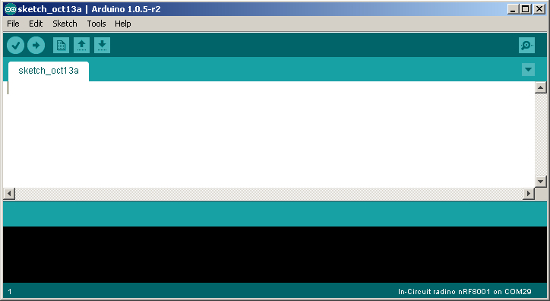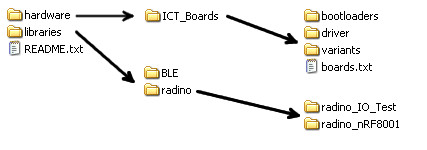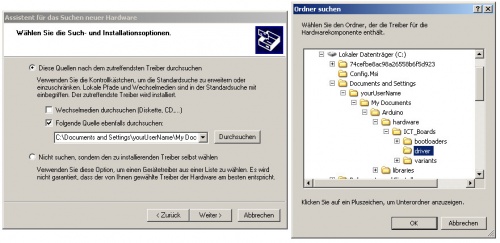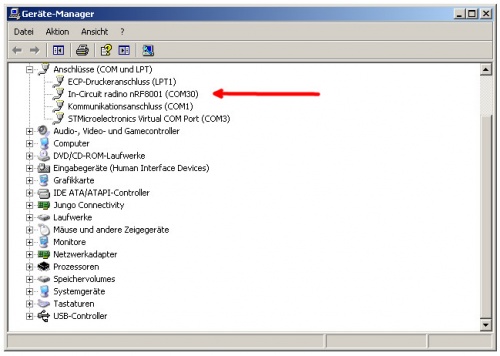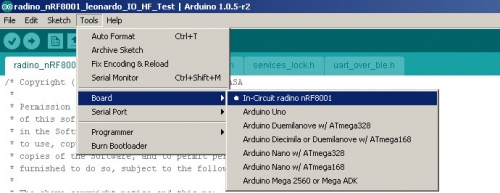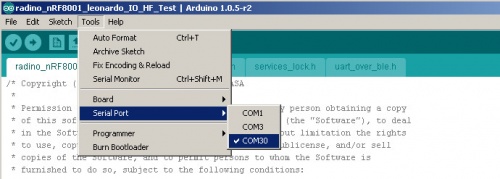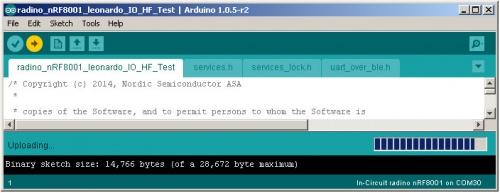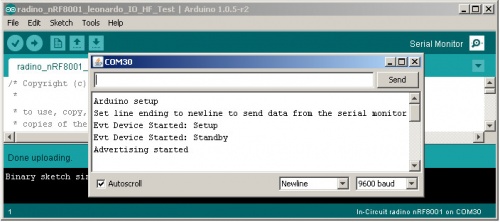Difference between revisions of "radino software"
From InCircuit
(→Troubleshooting) |
|||
| (27 intermediate revisions by 6 users not shown) | |||
| Line 1: | Line 1: | ||
| + | {{ood_sw}} | ||
| + | |||
| + | How to setup the Arduino IDE for use with the radino modules. | ||
| + | |||
== Arduino IDE == | == Arduino IDE == | ||
| − | *Visit http://www.arduino.cc/en/Main/Software and download the latest version of Arduino IDE | + | * '''Attention:''' When using radino32-modules, please also refer to [[radino/radino32 software]] |
| + | |||
| + | |||
| + | *Visit http://www.arduino.cc/en/Main/Software and download the latest version of Arduino IDE (on radino32 use [https://www.arduino.cc/en/Main/OldSoftwareReleases#previous Arduino 1.6.0 / 1.6.1]) | ||
*Install Arduino IDE on your computer | *Install Arduino IDE on your computer | ||
*Now start Arduino IDE. If installed properly, a windows like this should open: | *Now start Arduino IDE. If installed properly, a windows like this should open: | ||
<br/> | <br/> | ||
| − | [[File:arduino_ide. | + | [[File:arduino_ide.jpg|center|Arduino IDE]] |
<br/> | <br/> | ||
== radino support files == | == radino support files == | ||
| − | *Visit http://www.in-circuit.de/ or http://www.radino.cc/ to download the latest In-Circuit Arduino SW Support Package | + | *Visit http://www.in-circuit.de/ or http://www.radino.cc/ to download the latest In-Circuit Arduino SW Support Package or use the link below: |
| + | **[[radino_Library#Downloads |Downloadpage for radino library]] | ||
*Unzip the downloaded file, after it you now have two folders (hardware and libraries) and a file (README.txt): | *Unzip the downloaded file, after it you now have two folders (hardware and libraries) and a file (README.txt): | ||
<br/> | <br/> | ||
| Line 29: | Line 37: | ||
*The Figure shows minimal USB setup: | *The Figure shows minimal USB setup: | ||
<br/> | <br/> | ||
| − | [[File:radino_wiring.jpg|center|radino Wiring]] | + | [[File:radino_wiring.jpg|center|500px|radino Wiring]] |
<br/> | <br/> | ||
| + | |||
| + | == driver and serial port == | ||
| + | |||
| + | *When first using radino, a driver installation is required.<br/>If asked for the driver, just point the driver installer tool to the radino driver folder: | ||
| + | <br/> | ||
| + | [[File:radino_driver.jpg|center|500px|radino Driver]] | ||
| + | <br/> | ||
| + | *Your computer now assigns a serial port.You can see a new com port in windows device manager: | ||
| + | <br/> | ||
| + | [[File:radino_port.jpg|center|500px|radino Port]] | ||
| + | <br/> | ||
| + | |||
| + | == sketch upload == | ||
| + | *Open Arduino IDE and select one of the variuos available example sketches for radino: | ||
| + | <br/> | ||
| + | [[File:arduino_ide_example.jpg|center|500px|Arduino IDE Example]] | ||
| + | <br/> | ||
| + | *Choose your corresponding radino to which you want to upload the sketch: | ||
| + | <br/> | ||
| + | [[File:arduino_ide_board.jpg|center|500px|Arduino IDE Board]] | ||
| + | <br/> | ||
| + | *Select the corresponding serial port | ||
| + | <br/> | ||
| + | [[File:arduino_ide_port.jpg|center|500px|Arduino IDE Port]] | ||
| + | <br/> | ||
| + | *upload your sketch | ||
| + | <br/> | ||
| + | [[File:arduino_ide_upload.jpg|center|500px|Arduino IDE Upload]] | ||
| + | <br/> | ||
| + | *open the serial monitor to communicate with radino | ||
| + | <br/> | ||
| + | [[File:arduino_ide_monitor.jpg|center|500px|Arduino IDE Monitor]] | ||
| + | <br/> | ||
| + | |||
| + | == Troubleshooting == | ||
| + | |||
| + | *When experiencing problems while uploading, try one of the following methods to fix communication problems of the Arduino IDE. | ||
| + | *1. After clicking "Compile & Upload", double-press the reset button of your radino. This will force your radino to enter the bootloader. | ||
| + | *2. Disconnect your radino, close all Arduino IDE windows, reconnect your radino and then start the Arduino IDE again. | ||
Latest revision as of 10:40, 25 July 2017
This page is out of date
visit radino/radino32 software
How to setup the Arduino IDE for use with the radino modules.
Contents |
[edit] Arduino IDE
- Attention: When using radino32-modules, please also refer to radino/radino32 software
- Visit http://www.arduino.cc/en/Main/Software and download the latest version of Arduino IDE (on radino32 use Arduino 1.6.0 / 1.6.1)
- Install Arduino IDE on your computer
- Now start Arduino IDE. If installed properly, a windows like this should open:
[edit] radino support files
- Visit http://www.in-circuit.de/ or http://www.radino.cc/ to download the latest In-Circuit Arduino SW Support Package or use the link below:
- Unzip the downloaded file, after it you now have two folders (hardware and libraries) and a file (README.txt):
- Now copy both folders into your main Arduino-Sketch folder.
This folder was specially defined during installation or has one of the following default paths (english and german):
My Documents\Arduino C:\Documents and Settings\yourUserName\My Documents\Arduino C:\Users\yourUserName\Documents\Arduino
Eigene Dateien\Arduino C:\Dokumente und Einstellungen\ihrBenutzerName\Eigene Dateien\Arduino C:\Benutzer\ihrBenutzerName\Eigene Dateien\Arduino
[edit] radino connection
- The Figure shows minimal USB setup:
[edit] driver and serial port
- When first using radino, a driver installation is required.
If asked for the driver, just point the driver installer tool to the radino driver folder:
- Your computer now assigns a serial port.You can see a new com port in windows device manager:
[edit] sketch upload
- Open Arduino IDE and select one of the variuos available example sketches for radino:
- Choose your corresponding radino to which you want to upload the sketch:
- Select the corresponding serial port
- upload your sketch
- open the serial monitor to communicate with radino
[edit] Troubleshooting
- When experiencing problems while uploading, try one of the following methods to fix communication problems of the Arduino IDE.
- 1. After clicking "Compile & Upload", double-press the reset button of your radino. This will force your radino to enter the bootloader.
- 2. Disconnect your radino, close all Arduino IDE windows, reconnect your radino and then start the Arduino IDE again.