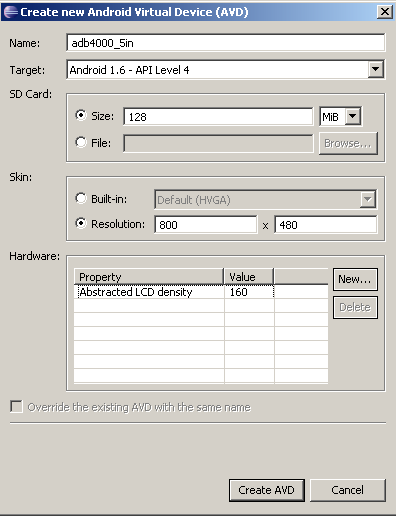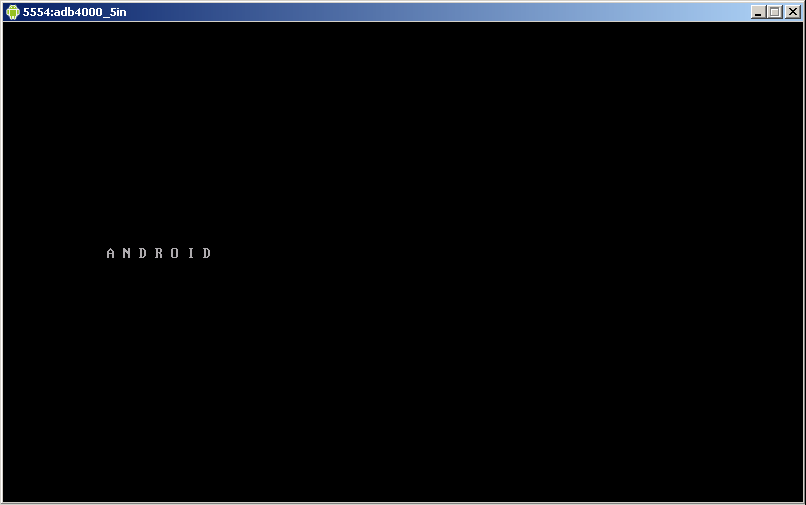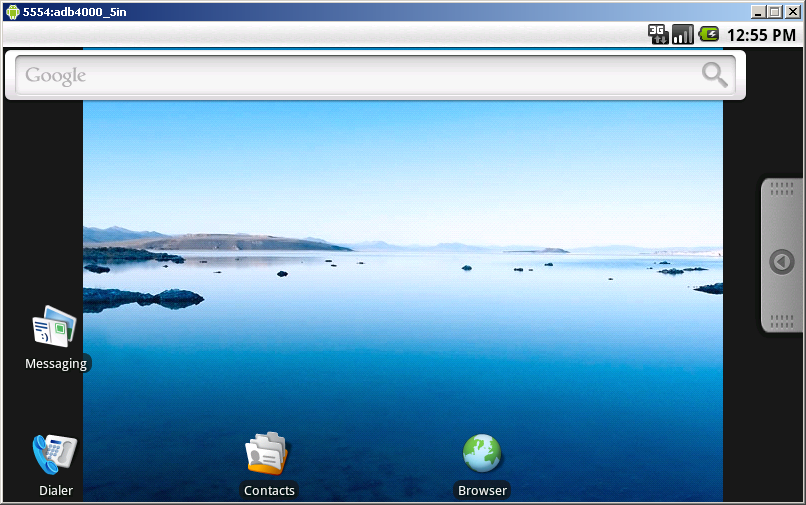Difference between revisions of "Android Eclipse AVD"
(Die Seite wurde neu angelegt: „Unter '''Window->Android SDK and AVD Manager''' den AVD Manager öffnen Dort kann man über '''New...''' ein neues Android Virtual Device erstellen mit folgenden…“) |
|||
| (2 intermediate revisions by 2 users not shown) | |||
| Line 1: | Line 1: | ||
| − | + | {{ood}} | |
| − | + | == purpose == | |
| + | |||
| + | the AVD manager - AVD is an acronym for ''Android Virtual Devices'' - can be used to setup up and handle different configurations for the android emulator. | ||
| + | |||
| + | == usage == | ||
| + | |||
| + | To open the AVD manager, click '''Window->Android SDK and AVD Manager'''. | ||
| + | |||
| + | To create a new device, click '''New...'''. To use it along with an [[ICnova ADB4000]], the following settings should be met: | ||
* Name: adb4000_5in | * Name: adb4000_5in | ||
* Target: Android 1.6 - API Level 4 | * Target: Android 1.6 - API Level 4 | ||
| Line 7: | Line 15: | ||
* Resolution: 800x480 | * Resolution: 800x480 | ||
| − | [[ | + | [[File:Android_avd.png]] |
| − | + | Clicking '''Create AVD''' the new virtual device will be created. Afterwards the device can be choosen and started by clicking '''Start...'''. The first start of a new device needs a longer duration of time to configure all parameters within the device. Afterwards a Window is appearing, showing the content of the Devices Display. | |
| − | + | ||
| − | + | ||
| − | + | ||
| − | [[ | + | [[File:Android_avd_startup.png]] |
| − | + | After Android was started, the Android Desktop is appearing | |
| − | [[ | + | [[File:Android_avd_home.png]] |
| − | + | Using the SDK-Tools, the debugging interface of the virtual device can be accessed, eg. to see logging messages in the terminal. To start the terminal, a command line has to be started and the command '''c:\path\to\android-sdk\tools\adb.exe shell''' executed. | |
| − | + | ||
| − | '''c:\ | + | |
| − | + | A Sharp (#) is signaling the Android Device's terminal. Executing the command '''logcat''' here, will show the current logging output from the system and running applications. | |
| − | [[ | + | [[Category:Android]] [[Category:HowTo]] |
Latest revision as of 16:53, 14 March 2017
[edit] purpose
the AVD manager - AVD is an acronym for Android Virtual Devices - can be used to setup up and handle different configurations for the android emulator.
[edit] usage
To open the AVD manager, click Window->Android SDK and AVD Manager.
To create a new device, click New.... To use it along with an ICnova ADB4000, the following settings should be met:
- Name: adb4000_5in
- Target: Android 1.6 - API Level 4
- SD Card Size: 128MB
- Resolution: 800x480
Clicking Create AVD the new virtual device will be created. Afterwards the device can be choosen and started by clicking Start.... The first start of a new device needs a longer duration of time to configure all parameters within the device. Afterwards a Window is appearing, showing the content of the Devices Display.
After Android was started, the Android Desktop is appearing
Using the SDK-Tools, the debugging interface of the virtual device can be accessed, eg. to see logging messages in the terminal. To start the terminal, a command line has to be started and the command c:\path\to\android-sdk\tools\adb.exe shell executed.
A Sharp (#) is signaling the Android Device's terminal. Executing the command logcat here, will show the current logging output from the system and running applications.